TeamViewer settings / remote desktop access 2018
for Ag Art cz s.r.o. clients
TeamViewer version: 13.0.6447
Document update date: 11. 1. 2018
Contact: Filip Albert (albert@ipcc.cz, +420 777 721 207)
- Download TeamViewer on https://www.teamviewer.com/en/download/ according to your operating system.
- Run the installation and select Install, then select Personal/Non-commercial use and click on Accept – finish Picture 1.
- A window with your ID and password will pop-up automatically. For establishing a connection, you need to hand your ID and password to your IPCC assistant, Picture 2.
- Password is generated automatically and it changes sometimes. Your ID and password will show everytime you click on TeamViewer icon on your desktop.
- You can set a static password for Team Viewer. In Connection select Setup unattended access…, Picture 3. and confirm by clicking on Next, Picture 4.
- Step 1 from 2 –Set your Computer name and a personal password for your computer and confirm by clicking on Nect , Picture 5.
- Step 2 from 2 – If you do not want to create an account in TeamViewer, select I dont want to create a TeamViewer account and confirm by clicking on Next, Picture 6.
- Your unattended access and your password is now set. Confirm by clicking on Finish, Picture 7.
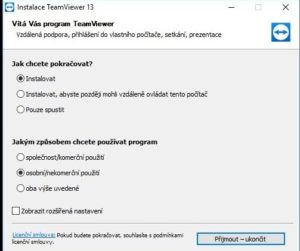
Picture 1
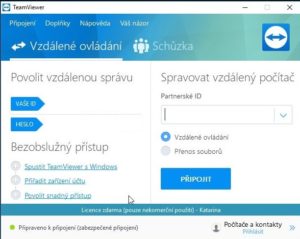
Picture 2
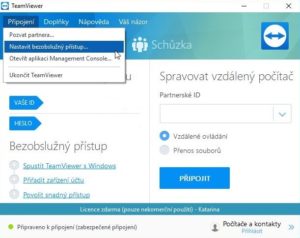
Picture 3
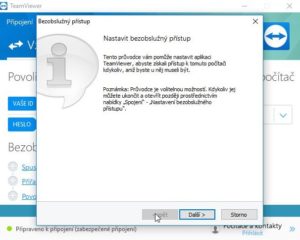
Picture 4
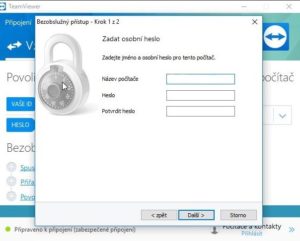
Picture 5
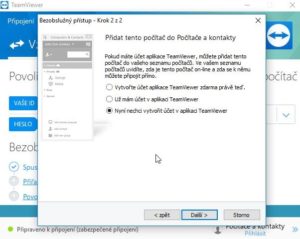
Picture 6
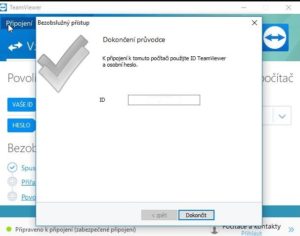
Picture 7

