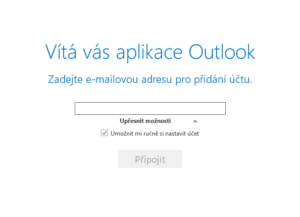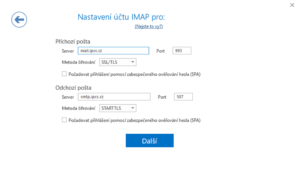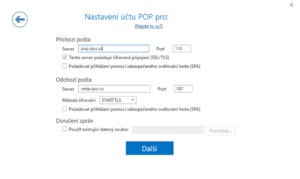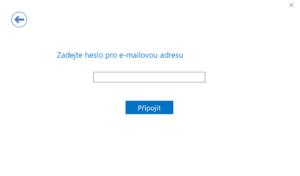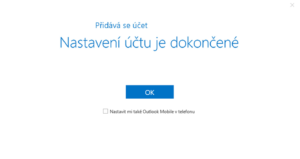Email client setting
Microsoft Outlook 2016
for Ag Art cz s.r.o. clients
Microsoft Outlook version:1710 build 8625.2127
Document update date:21. 11. 2017
Contact: Filip Albert (albert@ipcc.cz, +420 777 721 207)
Adding a new account
- After you open your email client, click on File tab and then on Add account.
- Type in your email adress, click on Advanced options and mark off Let me setup my account manually and then click on Connect button. See picture 1.
- Choose your account type as IMAP or POP. See picture 2.
- Account settings will load automatically (see picture 3a and 3b). Click on Next button.
- Select a password for your email adress and click on Connect. See picture 4.
- After account settings finishes, click on OK. See picture 5.
- If your client starts to download your emails and you send your first email successfully, then the client is set right.
Picture 3a
Picture 3b
Picture 5